Frequently Asked Questions
Learn how to properly utilize NCK Online Tool and maximize your mobile software repair capabilities.
What devices is NCK Online Tool compatible with?
NCK Online Tool is compatible with most smartphones and tablets, including popular brands like Apple, Samsung, Xiaomi, OPPO, Vivo, htc, LG, Motorola, ZTE, Alcatel & Huawei.
How do I download and install NCK Online Tool?
Simply go to our website and click on the download button. Follow the installation instructions and you’ll be ready to use NCK Online Tool in no time at all.
Can I use NCK Online Tool for multiple Pc? and how times per month?
Yes, you can use NCK Online Tool for another PC, There is a limit for changing license to 1 time every 3 days, you can navigate on your to Help Tab then Click Reset Pc Account, once code is displayed you can login to your user login by clicking above on User Login from Menu. once you logged in you can request Pc Reset by entering the code generated from NCK Online tool software.
Do i need to buy each module (Tool) on it’s own?
No, once you buy 1 License you can use all modules that are released on download page.
I buy license from reseller, can i get my license code from team?
The answer is NO.
Why?
Because we do not know if you paid him or not, we do not know if he is real reseller or no, we do not know what the deal between you and him is.
When you pay someone, you must get your product from him, not from factory.
I downloaded setup files for NCKOnline Tool Modules, what’s Password?
The Password for setup files is:
NckTeam
I have downloaded software, how to use?
In order to be able to use our software, you must buy license key, did you buy and received?
If yes, then you can get the license code from you reseller and proceed to use.
If not, then hurry up and start making money.
Can i renew my license?
You’ll need to purchase a new license.
Which Module Software are included in my License?
Yes! All modules include free updates. You’ll automatically receive access to new features, improvements, and bug fixes as soon as they’re released, at no additional cost, providing you have an active license.
Tell me more about support of this tool?
We provide free technical support through multiple channels including Telegram (for Sales) and FULL Support on our support forums, Our expert team is always ready to help you with setup, troubleshooting, or any questions you might have.
Which i shall choose? the Online Tool or NCK Dongle/Box?
Tool licenses are software-based and activated using License number provided. They’re for individual technicians. Dongles/Boxes are hardware-based, activated with a digital serial number, ideal for service centers with multiple technicians sharing the same device.
How long will it take for my license to start working?
License activation is instant! As soon as your payment is confirmed, our automated system will activate your license immediately. You’ll receive a confirmation email and can start using the software right away.
How many Times we can request PC Reset from Team via Tickets system in login?
We only allow 1 time per month for you to request MANUAL pc reset to work on another PC,
Why?
Because it is not possible that you damage or loose or smash your main pc every month.
So start reading below how you can change PC License once every 3 DAYS by yourself….
ALL Explained and EASY
f.a.q.
How to use license key received?
After Installing Qualcomm tool (This may apply to all Modules such as SPD unisoc, Samsung, MTK etc..
- Start desired NCK Online Software, once started navigate to enter Serial Number (which you received from reseller) as shown in screenshot ==>>
- Paste License Key in input box as shown in screenshot ==>>
- Click on Authorize exe to run, as shown in screenshot ==>>
Now you can start using NCK Online Tool.
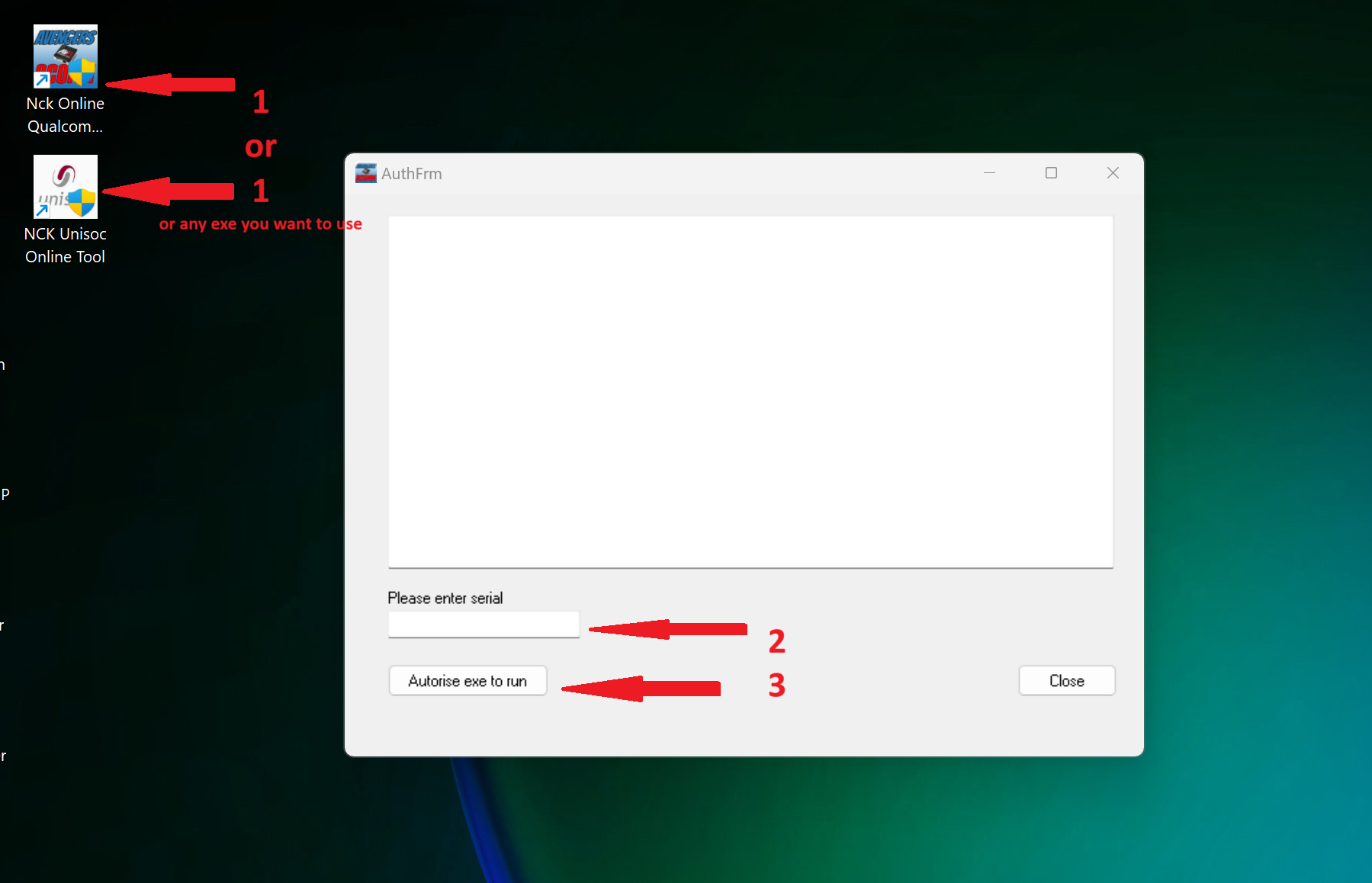
f.a.q.
How to check your License?
After Installing Qualcomm tool (This may apply to all Modules such as SPD unisoc, Samsung, MTK etc..
- Start desired NCK Online Software, once started with valid license, navigate to License TAB as shown in screenshot ==>>
- Click on License Info Button as shown in screenshot ==>>
- Your info will display in memo box, as shown in screenshot ==>>
- Date of expiry will show as shown in screenshot ==>>
- All other details are shown also such as email, name and license key as shown in screenshot ==>>
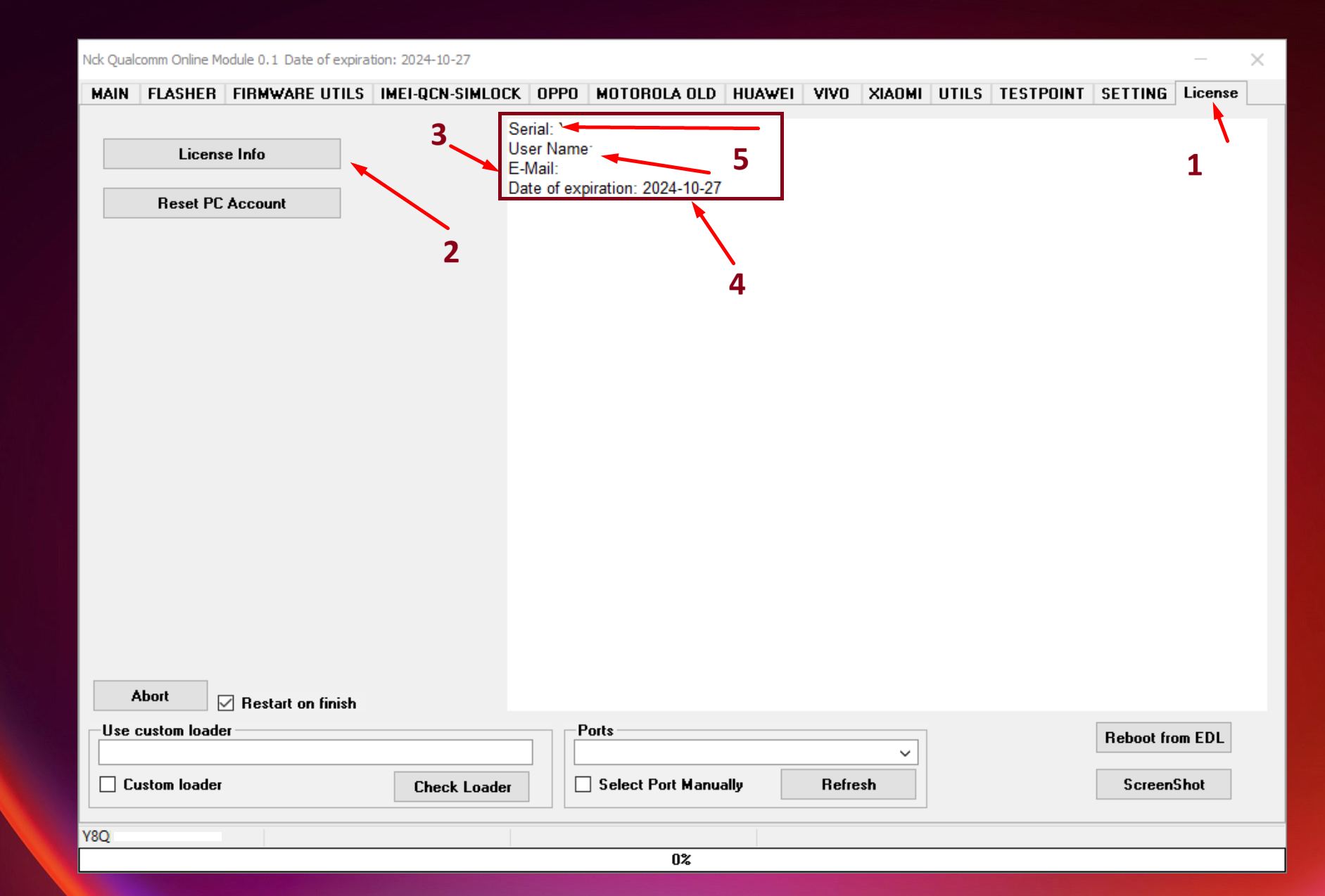
f.a.q.
How to Reset license to use another PC?
- Start any of NCK Online Tool Software
- Go to License Tab
- Click on Reset PC Account
- Copy the 2 lines displayed deactivation code, and keep safe until you finish all steps.
Now Check Below for Step 2 of how to Reset license to use another PC?
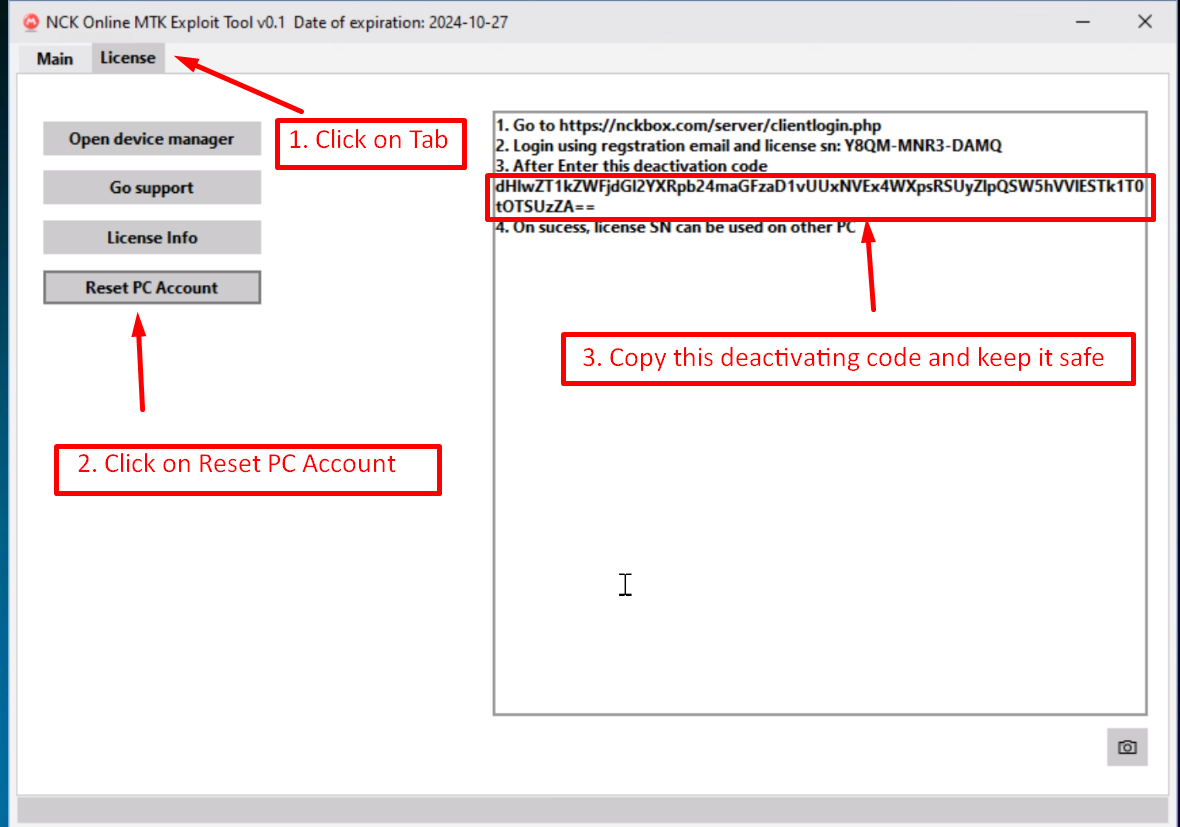
f.a.q.
How to Reset license to use another PC?
- Go to NCK Online Tool Website
- Click on Reset PC Login option on NCK Online Tool Home page.
Now Check Below for Step 3 of how to Reset license to use another PC?
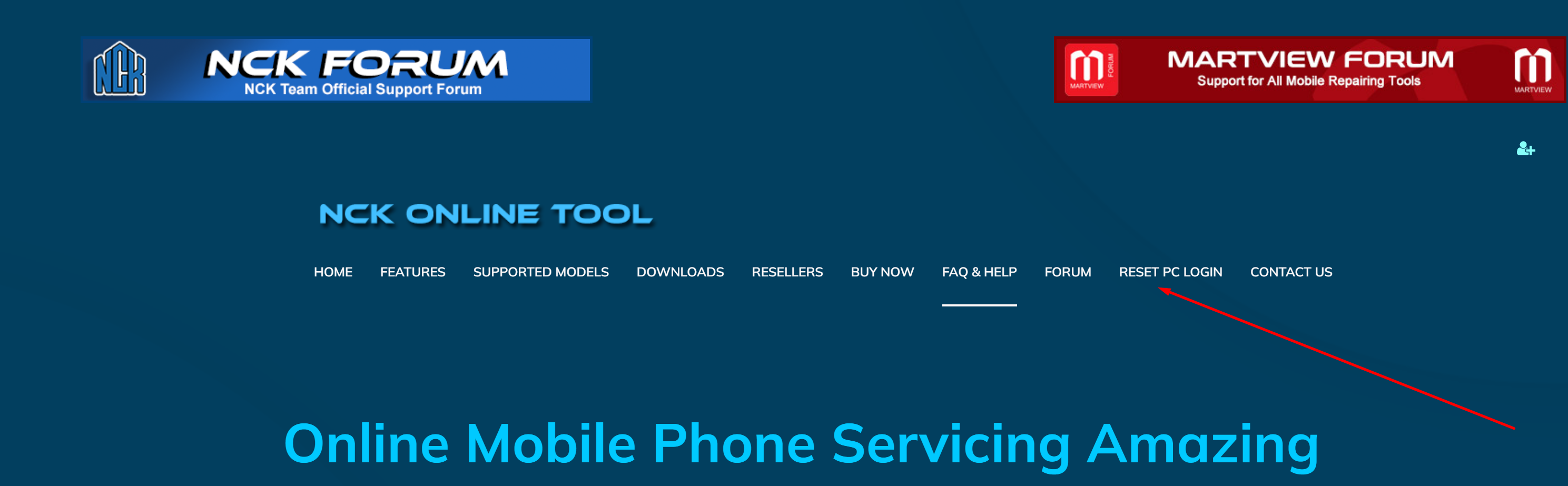
f.a.q.
How to Reset license to use another PC?
- Make sure you are redirected to correct login page as in screenshot
- Enter your registered email used when buying the license.
- Enter Activation code used to activate NCK Online Tool License
- Press Login
Now Check Below for Step 4 of how to Reset license to use another PC?
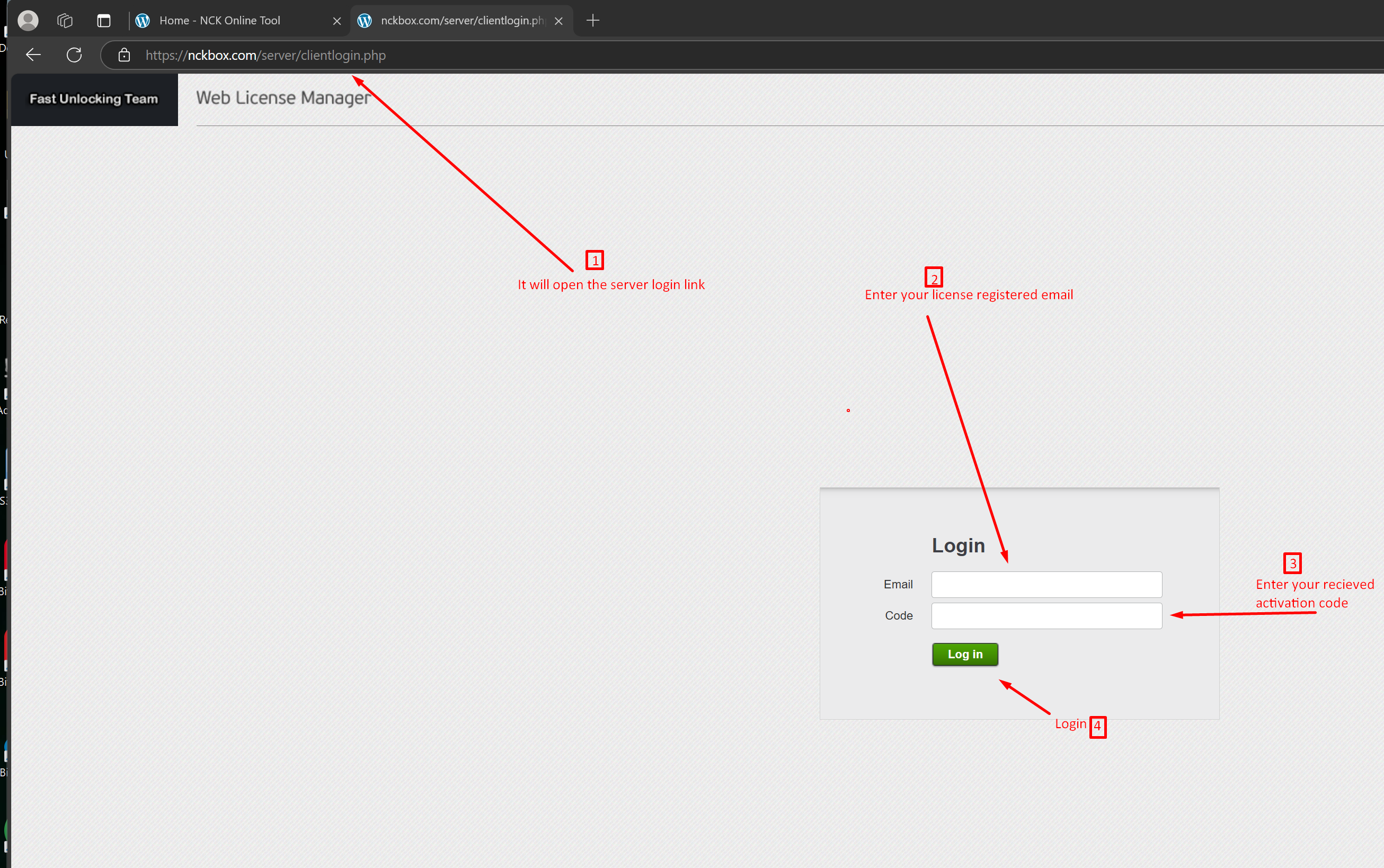
f.a.q.
How to Reset license to use another PC?
- Once you logged in ok do as follows
- Click on Reset Request on you top left corner list.
- Paste your copied deactivation code into the Enter Reset Pc Code field.
- Press Press Reset. and wait for success msg to be displayed.

Now All Done and your PC License has been reset ok, your next allowed Reset is after 7 days.
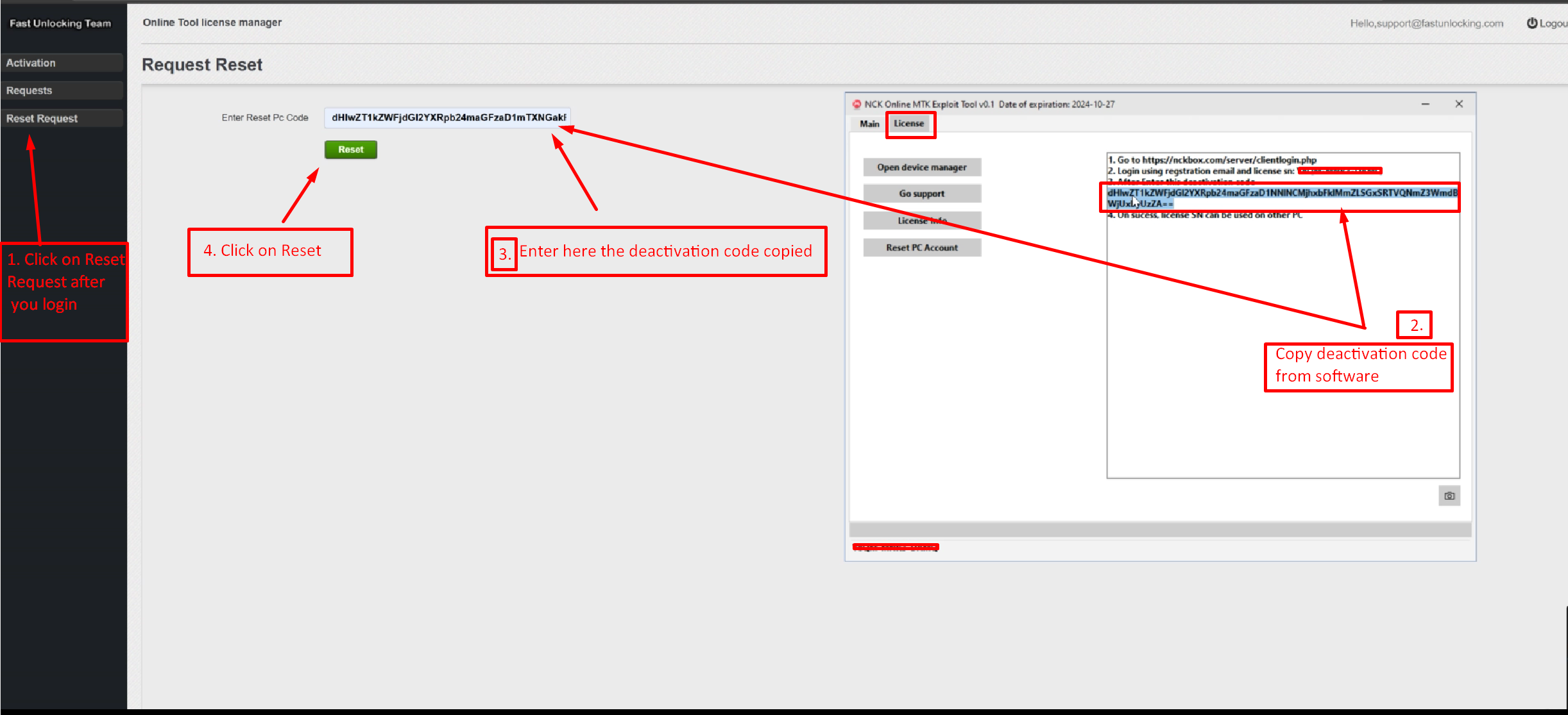
How to Submit a support Ticket in Client Login Area?
Make sure you are redirected to correct login page as in screenshot
Enter your registered email used when buying the license.
Enter Activation code used to activate NCK Online Tool License
Press Login
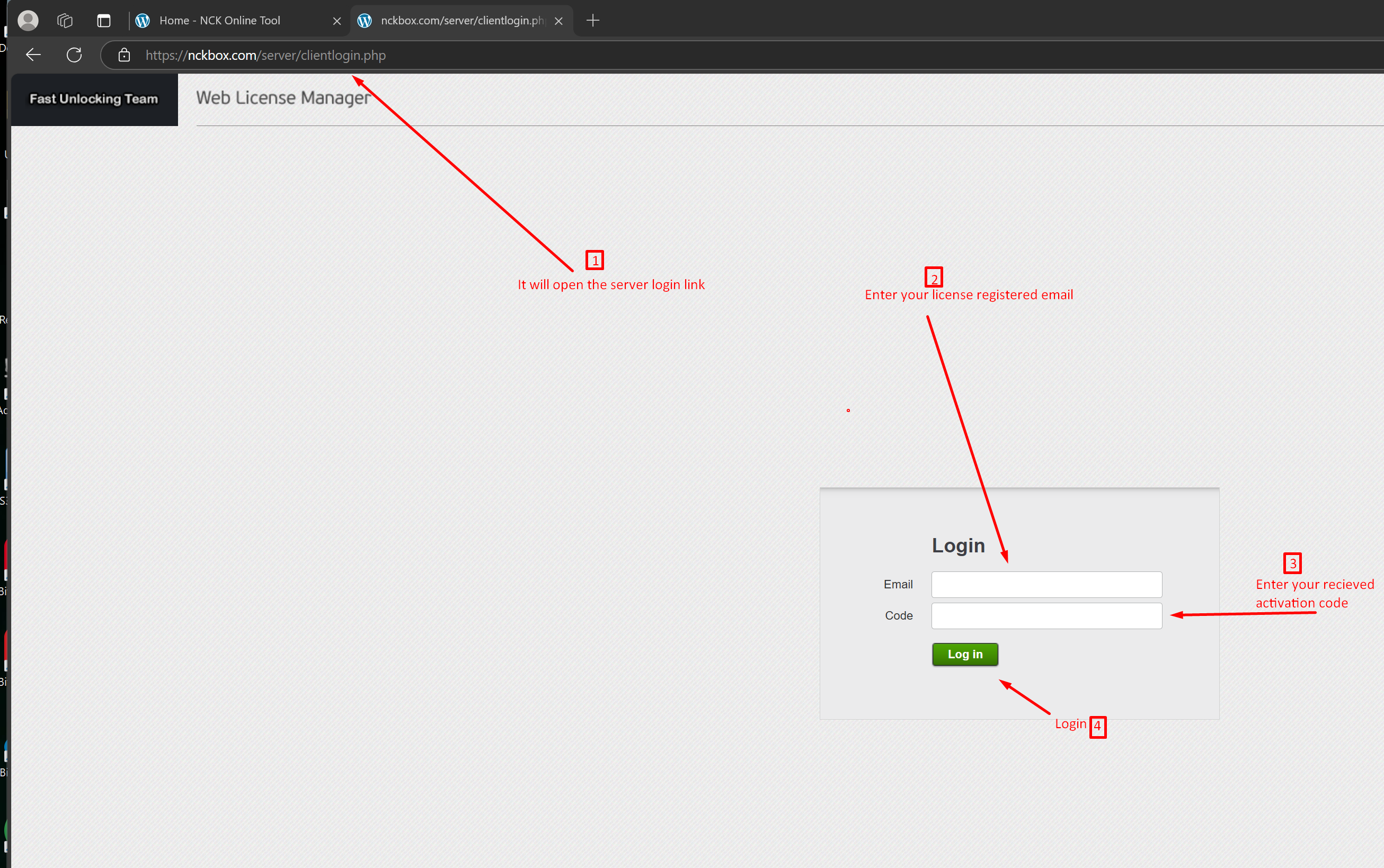
How to Submit a support Ticket in Client Login Area?
Make sure you are redirected to correct login page as in screenshot
Go to Tickets to check tickets replies from NCK Online Tool Admins.
To Submit New Ticket:
Go to New Tickets on Left hand panel.
Enter Subject, example: Problem Reset PC License or Problem with Account etc…
Then Enter Detailed explanation so we can understand and reply or fix according to your problem.
When Finish Press Submit.
Please Allow up to 24 hours for the reply.
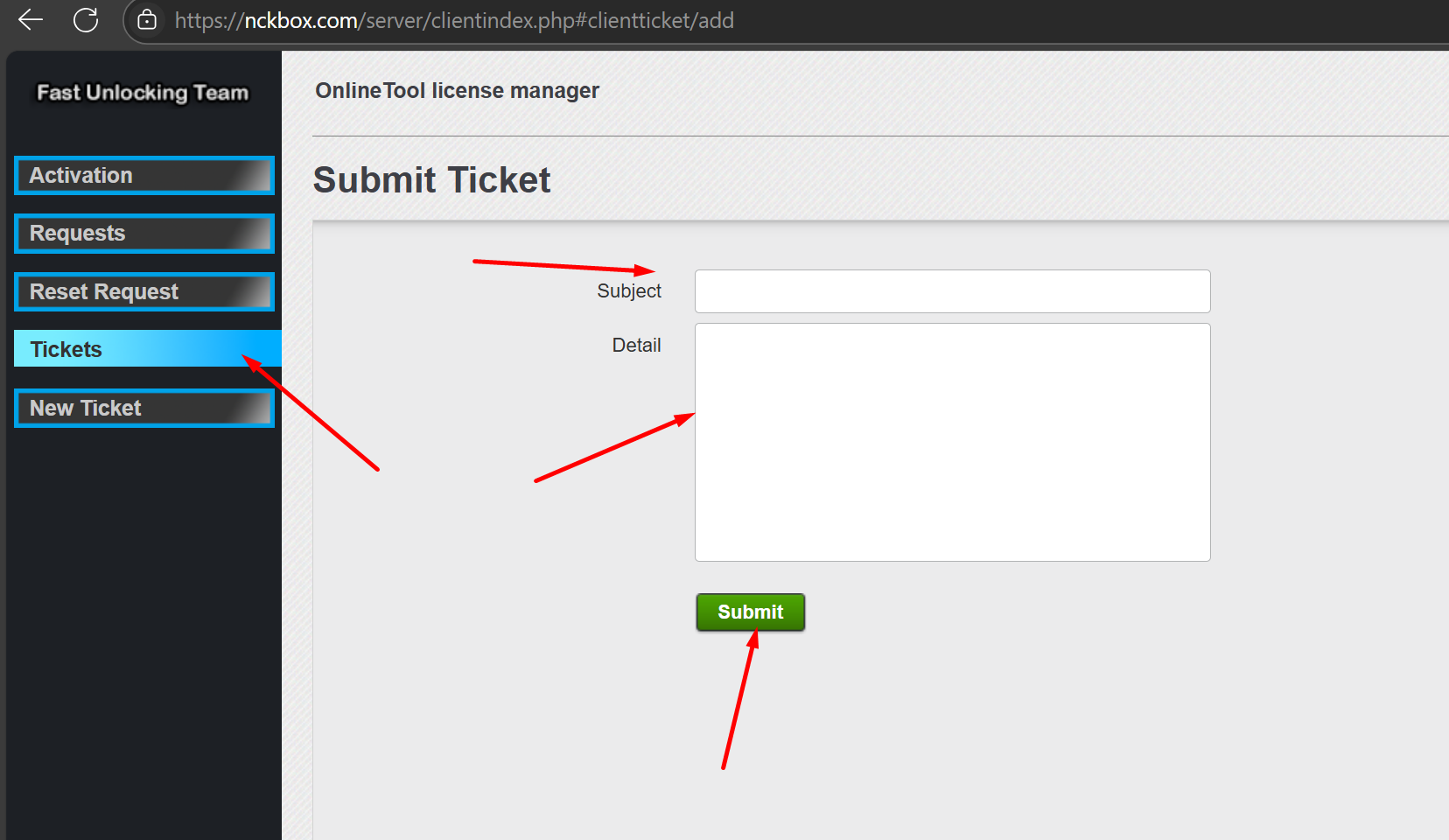
How to use iOS Software
How to use Winra1n to PWNDFU
NCK-How-to-use-Winra1n-to-PWNDFUDownload
How to use Hello Bypass option in NCK IOS Tool
NCK-How-to-use-Hello-Bypass-option-in-NCK-IOS-ToolDownload
How to do backup Activation using NCK IOS TOOL
NCK-How-to-do-backup-Activation-using-UMT-IOS-TOOLDownload
How to Activate Pass Code using NCK IOS Tool
NCK-How-to-Activate-Passcode-using-NCK-IOS-TOOLDownload
How to make Read Activation Email ID Ramdisk Mode (PWNDFU).
NCK-How-to-make-Read-Activation-Email-ID-Ramdisk-Mode-PWNDFUDownload
How to Boot iPhone / iPad iOS 16.6 & above?
NCK-How-to-Boot-iPhone-iPad-on-iOS-16.6-aboveDownload
Generic Samsung Bootloader Unlock Method
It can be done in a few steps:
If the FRP is “on” then it means that you have to remove the Google Account from the device before you do anything else.
Open the Bootloader
– Connect the device to WiFi
– Enable the Developer options menu by clicking on the build number 7 times in About phone/Software information
– Enable the OEM unlocking, in the Developer options
– After these, manually turn off your phone and reboot the device to Download Mode (vol_Up + vol_down + USB connect),
– By long pressing the Volume up button select Device unlock mode
-Unlock the bootloader.
– As a next step, the phone will do a FACTORY RESET. Once the reset is done, the device will boot up and need to go through the Setup Wizard.
-Then connect the phone to WiFi and check the OEM Unlocking at the “Developer options” menu. You will have to see the “bootloader already unlocked ” message.
We recommend checking the device in Download mode. In that mode, the phone will provide you with information regarding FRP and the Knox Guard status. If the FRP is “Off” and the KnoxGuard is NOT “prenormal”, then you can do the rooting.
To do that:
– manually turn off your phone and reboot the device to Download Mode (vol_Up + vol_down + USB connect),
– Select Continue by pressing the volume up button
– Check the KG and FRP status. You should see this if you did everything correctly. 
Troubleshooting:
If you failed to unlock the bootloader, you should check the following values displayed on the screen in Download Mode. KG status must NOT be preneromal otherwise the “OEM Unlocking” option is hidden. Also the FRP value should be OFF. If you’re sure those values are correct, you can re-try the steps above.


